The importance of having a seamless Bluetooth connection in your vehicle cannot be over-emphasized. Whether for hands-free calling, streaming music, or using GPS navigation, having a reliable Bluetooth connection can make your driving experience safer and more enjoyable.
However, when your Bluetooth connection suddenly stops working, it can be frustrating, and you may find yourself wondering what went wrong.
In this article, we’ll dive into the common reasons why Bluetooth may not be working in your Nissan Altima, and we’ll provide some troubleshooting steps to get it up and running again.
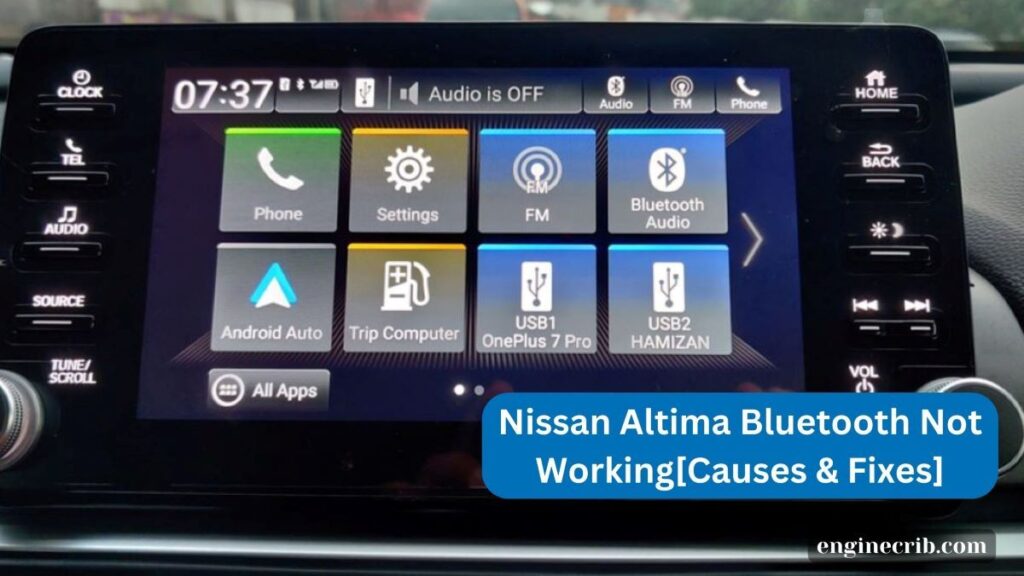
Table of Contents
- Does Resetting Fix the Nissan Altima Bluetooth Issue?
- Common Reasons for Bluetooth Not Working in Nissan Altima
- Troubleshooting Steps to Fix Bluetooth Not Working in Nissan Altima
- Advanced Troubleshooting for Persistent Bluetooth Issues
- Tips to Prevent Bluetooth Issues in Nissan Altima
- Why is My Bluetooth Not Working On My Nissan Altima?
- Final Thoughts
Does Resetting Fix the Nissan Altima Bluetooth Issue?
Resetting your Nissan Altima’s infotainment system or performing a factory reset can sometimes help resolve Bluetooth issues. This is because it clears any temporary glitches or bugs that may be interfering with the Bluetooth connection.
However, it’s important to note that a reset won’t always fix the issue, especially if it’s caused by physical damage, faulty wiring, or an incompatible device.
Common Reasons for Bluetooth Not Working in Nissan Altima
1. Outdated Software or Firmware
Just like with any technology, your Nissan Altima’s infotainment system needs to be updated from time to time to keep it running smoothly.
If your car’s software or firmware is outdated, it may not be able to support the latest Bluetooth devices or protocols. This can lead to connectivity issues or even prevent your devices from pairing at all.
2. Malfunctioning Bluetooth Module
The Bluetooth module in your Nissan Altima is responsible for establishing a connection between your car and your devices.
If it’s not working correctly, you may experience problems like dropped connections, distorted audio, or no connection at all. A malfunctioning module can be caused by physical damage, wear and tear, or other internal issues.
3. Interference From Other Devices
If you have other wireless devices nearby, like a phone or laptop, they can interfere with your car’s Bluetooth signal. This can cause connectivity issues or even prevent your devices from pairing altogether. Try turning off any nearby devices that aren’t in use to see if that solves the problem.
4. Poor Signal Strength
Bluetooth signals are relatively weak and can be easily disrupted by physical barriers like walls or other cars. If you’re too far away from your car or if there are physical barriers between your device and your car, the Bluetooth signal may not be strong enough to establish a connection.
5. Paired Devices
If you have too many devices already paired with your Nissan Altima, it may not be able to connect to additional devices. To fix this issue, try deleting some of the paired devices that you no longer use.
6. Device Compatibility
Some devices may not be compatible with your Nissan Altima’s Bluetooth system. This can be due to differences in Bluetooth protocols, codecs, or software. Check your device’s documentation to make sure it’s compatible with your car’s Bluetooth system.
7. Faulty Wiring
Faulty wiring in your car’s Bluetooth system can also cause connectivity issues. This can be due to physical damage or wear and tear on the wiring. If you suspect that this is the issue, you may need to have a professional inspect and repair the wiring.
8. System Glitches
Sometimes, the Bluetooth system in your Nissan Altima may experience glitches or bugs that cause it to malfunction. Restarting the infotainment system or performing a factory reset may help resolve the issue.
Troubleshooting Steps to Fix Bluetooth Not Working in Nissan Altima
Here are some troubleshooting steps you can try to fix Bluetooth not working in your Nissan Altima:
1. Check Your Device Compatibility
Make sure your device is compatible with your Nissan Altima’s Bluetooth system. Check the device’s documentation or the Nissan Altima’s user manual to verify compatibility.
2. Ensure Bluetooth is Turned On
Make sure Bluetooth is turned on both on your device and in your Nissan Altima’s infotainment system. Sometimes, it may accidentally get turned off, causing connectivity issues.
3. Delete Paired Devices
If you have too many devices already paired with your Nissan Altima, it may not be able to connect to additional devices. Try deleting some of the paired devices that you no longer use to free up space.
4. Move Closer to Your Car
Bluetooth signals are relatively weak and can be disrupted by physical barriers like walls or other cars. Try moving closer to your car to improve signal strength.
5. Remove any Physical Obstructions
Make sure there are no physical obstructions, such as metal objects or electronic devices, blocking the Bluetooth signal between your device and your car.
6. Restart the Infotainment System
Restarting the infotainment system can sometimes clear temporary glitches or bugs that may be interfering with the Bluetooth connection.
7. Perform a Factory Reset
Performing a factory reset will erase all of your personalized settings and data, but can sometimes help resolve more complex Bluetooth issues.
Advanced Troubleshooting for Persistent Bluetooth Issues
If you’re still experiencing persistent Bluetooth issues with your Nissan Altima, there are some more advanced troubleshooting steps you can take:
1. Update Your Car’s Software
Sometimes, Bluetooth connectivity issues can be resolved by updating your car’s software. Check with your dealership or Nissan’s website to see if there are any available updates.
2. Clear Cache and Data
Clearing your car’s Bluetooth cache and data can sometimes help resolve issues. Go to “Settings” on your infotainment system, select “Bluetooth,” and then “Clear cache” and “Clear data.”
3. Check for Software Conflicts
Sometimes, other apps on your device can conflict with the Bluetooth connection. Try disabling any apps that may be causing issues.
4. Contact Nissan Support
If you’re still experiencing persistent Bluetooth issues, reach out to Nissan support for further assistance. They may be able to provide additional troubleshooting steps or recommend a repair service.
Tips to Prevent Bluetooth Issues in Nissan Altima
To prevent Bluetooth issues in your Nissan Altima, here are some helpful tips:
1. Keep Your Car’s Software up to Date
Make sure your Nissan Altima’s software is up to date to prevent any known Bluetooth bugs or glitches.
2. Limit the Number of Paired Devices
Avoid pairing too many devices with your Nissan Altima’s Bluetooth system, as this can cause connectivity issues.
3. Check Device Compatibility
Before attempting to connect a device, check its compatibility with your Nissan, Altima’s Bluetooth system.
4. Keep Your Device’s Bluetooth Turned On
Keep your device’s Bluetooth turned on and in range of your Nissan Altima to maintain a stable connection.
5. Turn Off Other Electronic Devices
Turn off any nearby electronic devices that may cause interference with your Nissan Altima’s Bluetooth system, such as a Wi-Fi router.
6. Keep Your Car’s Bluetooth System Clean
Regularly clean your car’s Bluetooth system and ports to prevent debris and dirt from interfering with the connection.
7. Use a Compatible Charging Cable
Use a compatible charging cable when charging your device while connected to your Nissan Altima’s Bluetooth system. Incompatible cables can cause connectivity issues.
Why is My Bluetooth Not Working On My Nissan Altima?
Your Bluetooth may not be working due to compatibility issues, software problems, low battery levels, or physical obstructions. Check if your device is compatible, restart your phone and car, and clear the Bluetooth cache to troubleshoot the issue.
Read: Is it Illegal to Have Led Lights Inside Your Car?
Final Thoughts
Bluetooth connectivity is an important feature for many Nissan Altima drivers, allowing them to easily connect their devices and stream music or make hands-free calls while driving.
However, there are several reasons why Bluetooth may not work on a Nissan Altima, including compatibility issues, software problems, low battery levels, or physical obstructions.
By following some simple troubleshooting steps and taking preventative measures, you can avoid Bluetooth issues and enjoy a seamless and uninterrupted connection between your car and device.